Sales Quick Start
The quickest steps to create a new reservation in the new CRM. Please see additional notes section.
Opportunities
Using the sitemap, navigate to Sales -> Quoting -> Opportunities
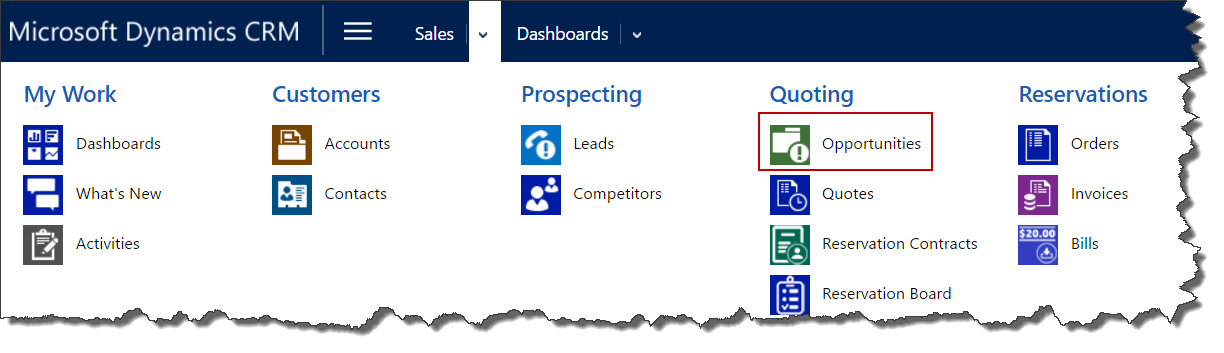
Click the “New” button in the ribbon
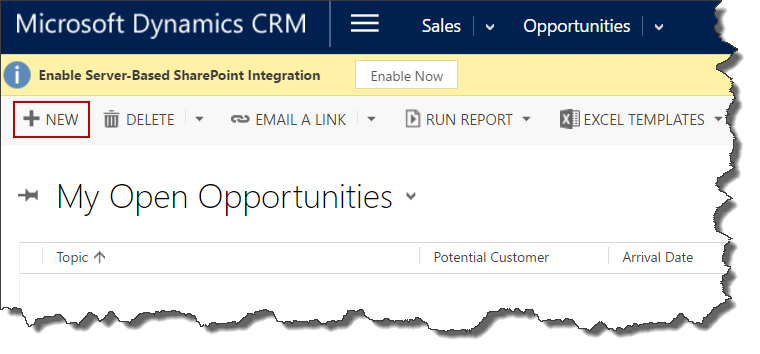
Enter a topic (name) for your opportunity
Select the customer for your order.
- If the customer is an account, select an account
- If the customer is an individual, select a guest contact
If you selected an account for the customer, choose a contact record for the primary guest
- This is displayed on the contract and reservation board
Choose a city for your opportunity.
Choose an arrival date for your opportunity
Choose a departure date for your opportunity
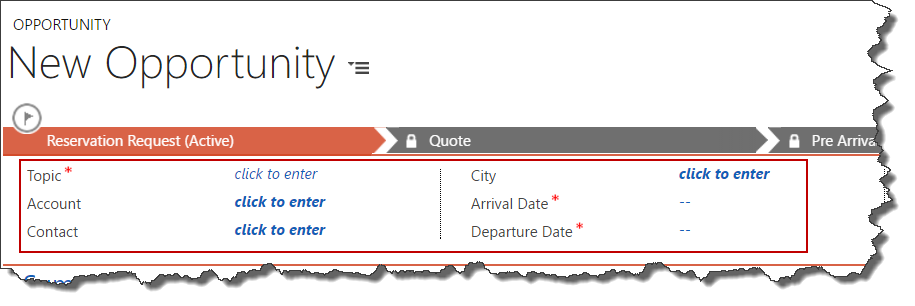
Click “Save” in the ribbon
To add the suite you wish to quote, click the “Add” button on the reservation board next to the suite. Once added, the suite will show up in the "Selected Products" list that is displayed below the reservation board.
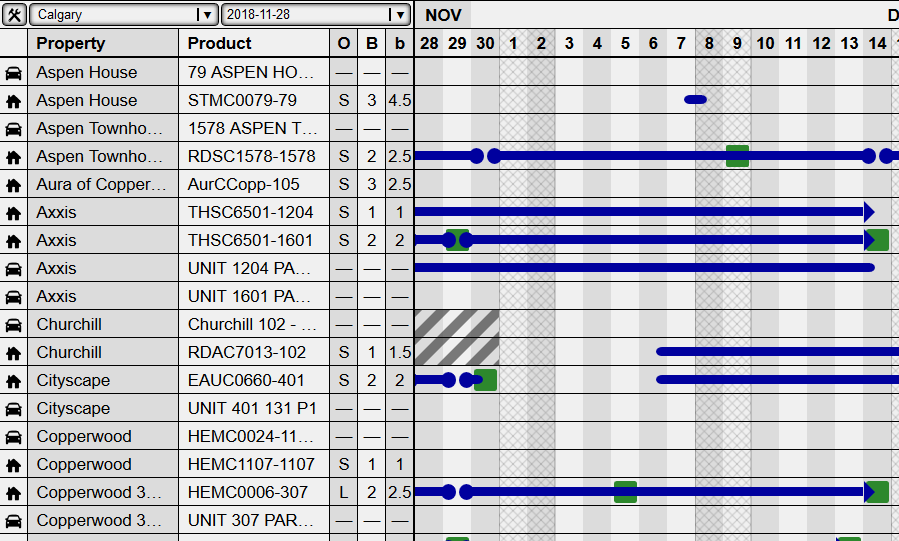
Click the “REQUEST A QUOTE” button to create a new quote for your opportunity. This will create a new quote that is linked to the opportunity and bring across all applicable data.
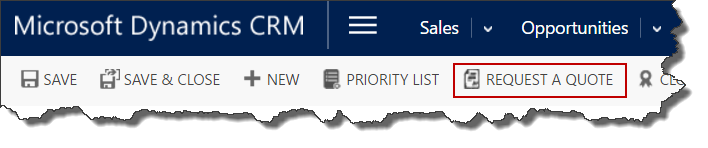
Quote
Click on “Next Stage” and select the desired quote to open the quote record (sample data below). Please note that the quote is in draft state at this time.

Review the quote to make any necessary changes.
Click the “GENERATE CONTRACTS” button.
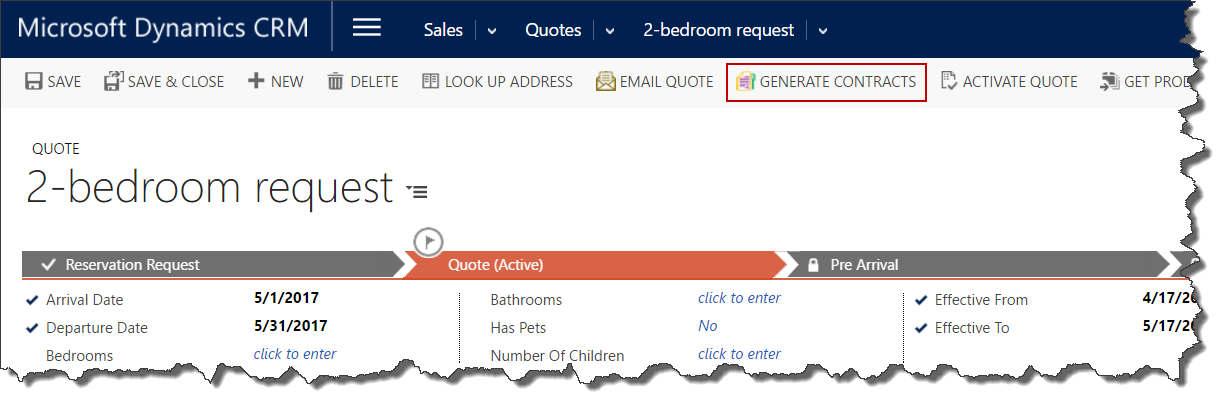
Open the generated contracts, print them and send them to the customer for signing.
If you need to make revisions to the quote you can. Simply repeat steps 13 and 15 until the contract is signed.
Once the quote process has been completed, click on the “ACTIVATE QUOTE” button to activate the quote.
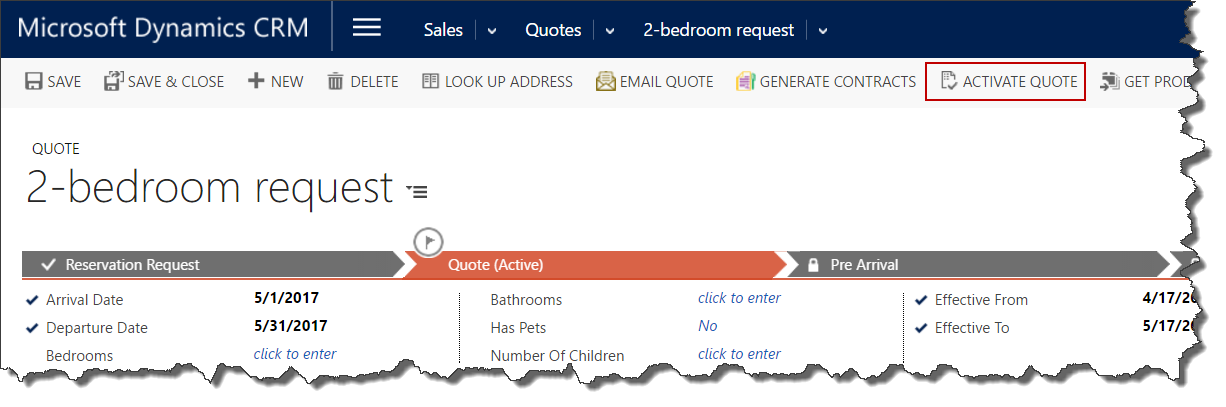
Once the documentation is received, you can click “Create Order” in the ribbon. Your order will be created including the suite booking and any invoices for the order.
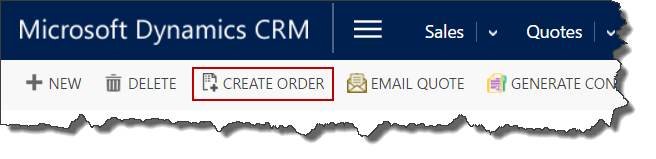
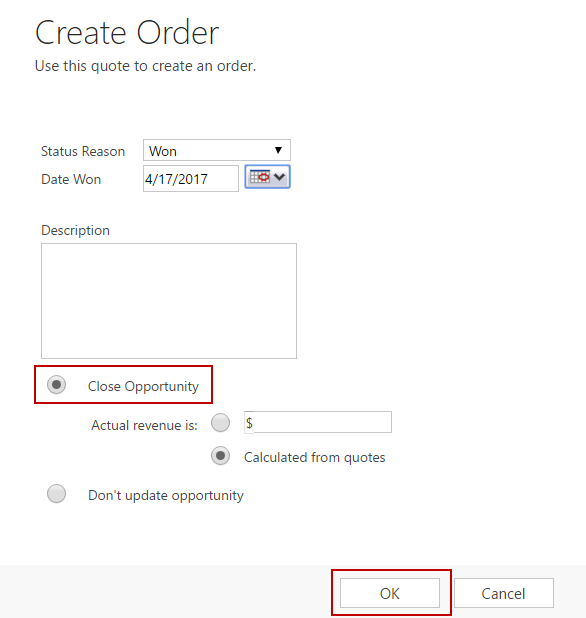
Order
- Your order has now been created. If you wish to create Guest Splits or Add housekeeping to your order you can do so now using the buttons in the Order ribbon.
Additional Notes
- You are strongly encouraged to enter as much detail as possible about opportunities. Adding more detail to opportunities will allow for greater insight into reporting later and make targeting quality lead sources easier.
- To ensure an order meets requirements for the Account/Guest for pets or children be sure to complete those fields on the Opportunity as well. This will generate the appropriate documents as well.
- You can optionally generate inquiry follow up emails via the “Email Quote” button in the Quote ribbon.
- To add parking to your reservation. Add the parking spot to your opportunity as a selected product. This will pull it forward through the sales process – including contracts.