NAVIGATING CRM
Dynamics CRM is designed so that you can access your work area, customer records and other information quickly when you need them.
NAVIGATION BAR
The navigation bar is the blue bar that appears at the top of every screen.
This bar will also tell you where you are in the system at any given time.
- To go to your dashboard, click the words 'Microsoft Dynamics CRM'
- To see the sitemap, click on the 3 horizontal lines to the right of 'Microsoft Dynamics CRM'
- To use QuickCreate, click on the clock icon
- To add a new activity or record, click on the plus sign
- To search the system, click on the magnifying glass icon
- To use advanced find (which will also allow you to see forms much like the ones in the old system), click on the icon that looks like this:
SITEMAP
Sitemap is the term that Microsoft Dynamics CRM uses to describe the array of coloured menu boxes, and the categories contained in each one, at the top of the screen.
The sitemap includes both the main categories (the coloured boxes labeled Sales, Administration, Marketing, etc.) and the items contained in those categories (such as My Work, Customers, Prospecting, etc.).
You can access the sitemap at any time by clicking the 3 horizontal lines beside the words 'Microsoft Dynamics CRM'.
Sitemap example
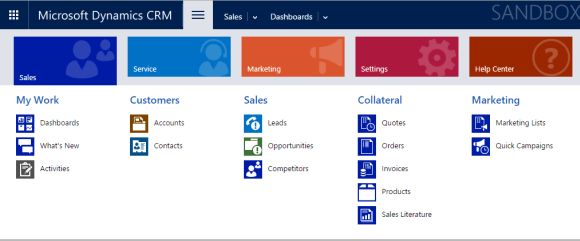
You may not see all the categories and items
When you access your sitemap, you may not see all the categories in the system. That's okay.
Every user is assigned a 'role' in CRM that corresponds to their function in the company, and this role will dictate what parts of the sitemap you'll see.
If you can't see something in the sitemap that you think is part of your job, or if it's accessible as 'read only' and you need to make changes, please speak to your manager about whether your assigned CRM role needs to be changed.
RIBBON
Ribbon is the term that Microsoft Dynamics CRM uses to describe the row of gray text - which are all clickable links - that appears at the top of most pages throughout the system.
Ribbon example
What you see in the ribbon will change depending on where you are in the system.